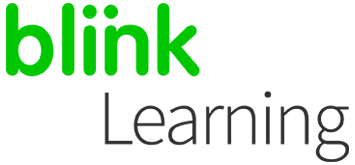
MANUAL INDEX
Add licence codes
Add books from your class
Add licence codes
If you have new licence codes, you can add them to your student profile at any time. To do so, go to BlinkLearning and log in with your user and password. Then, go to the Content section, in the MY CONTENTS tab, and click on the + Add Licence Code button in the navigation bar.
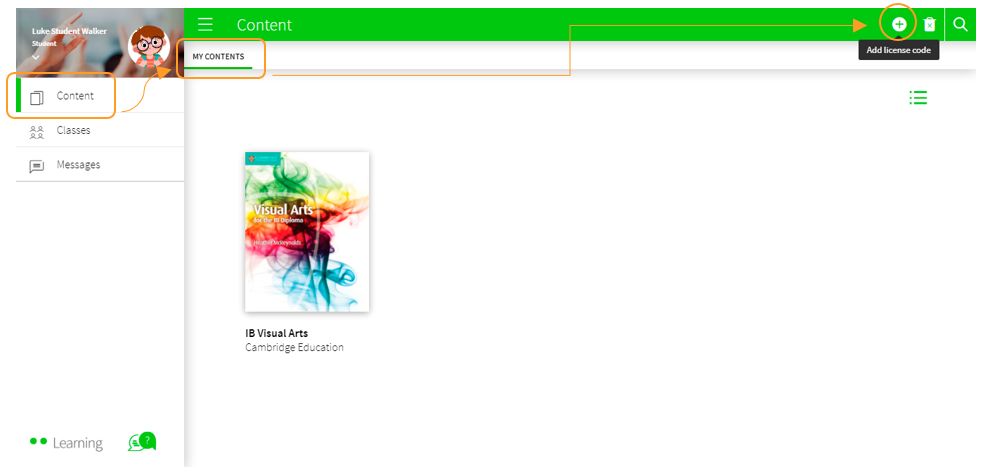
Next, enter the Licence Code, which must have at least 9 alphanumeric digits and must not have been previously activated. Finally, click on ADD .
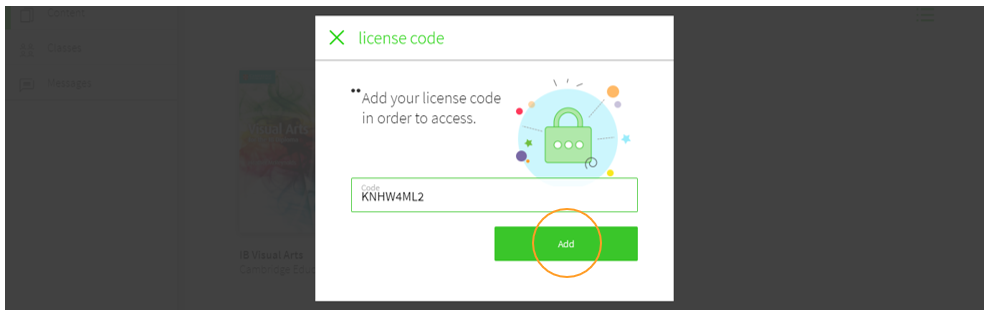
Add books from your class
If you have joined a class and a new book appears in your Content section and in the MY CONTENTS tab, it means that the teacher has assigned that book to the class and you will need to add a license code to activate it. You can easily recognize the book because it will appear with a pink ribbon showing with the message 'Missing licence codes'.
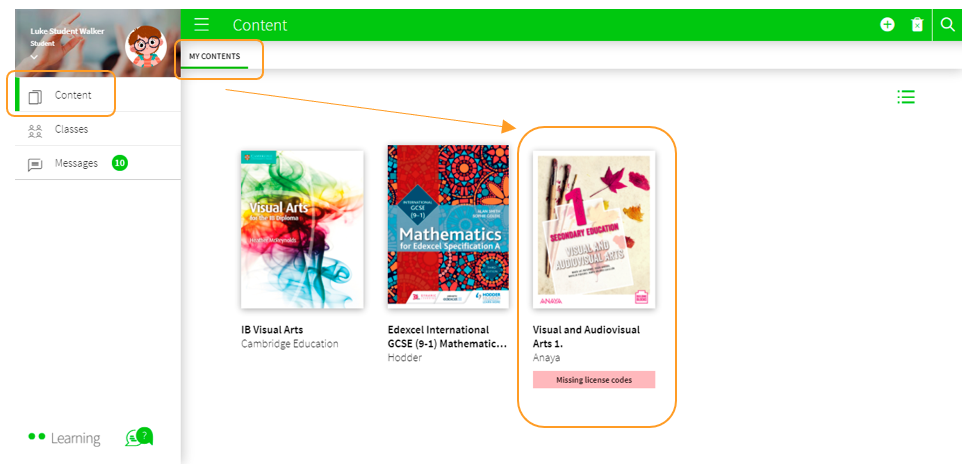
To add it, you can do it from the + button that indicates Add a licence code or by entering the book and in the ribbon with the message You do not have a licence code to view this content, click the ADD A LICENCE CODE button or ADD TO CART if you don’t have one yet.
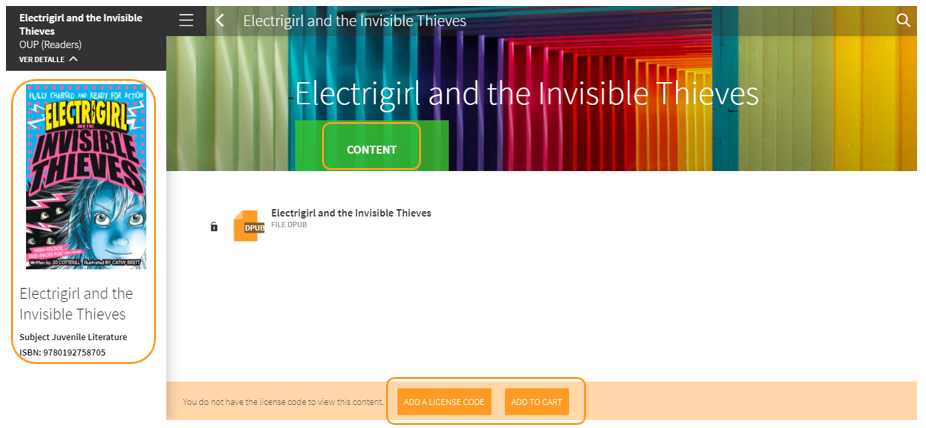
|

|
← Ask any questions you may have about your BlinkLearning profile here
|
|
All BlinkLearning
video tutorials here →
|
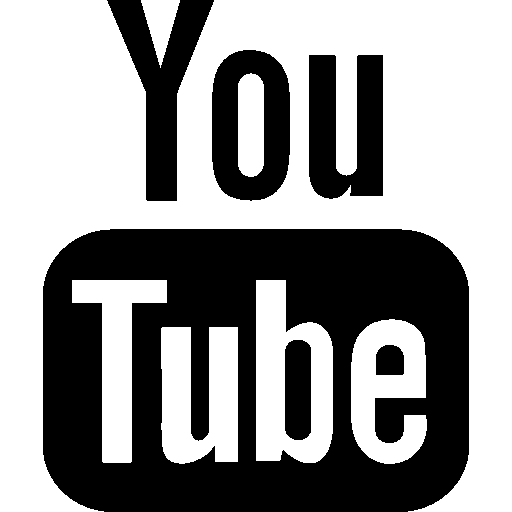
|
