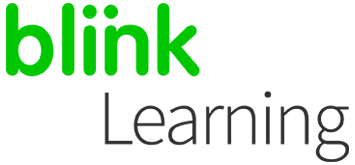
MANUAL INDEX
Synchronise Microsoft and BlinkLearning
Import Microsoft Teams classes
How to edit the class
How to share content
Synchronise Microsoft and BlinkLearning
To import classes from your MS Teams account into BlinkLearning, you will need to connect your accounts beforehand.
For students, there are two possible scenarios:
- If they don't have a BlinkLearning user, they don't need to do anything, as when you import your classes, users will be automatically created and connected to their Microsoft accounts. This way, they'll be able to log in using the same passwords.
- If they already have a BlinkLearning account, they will need to connect their accounts beforehand in order for the import to take place. They'll be able to connect their accounts even if they have used different email addresses for each user.
Go to www.blinklearning.com and sign in with your Microsoft Teams account by clicking on Connect with Microsoft
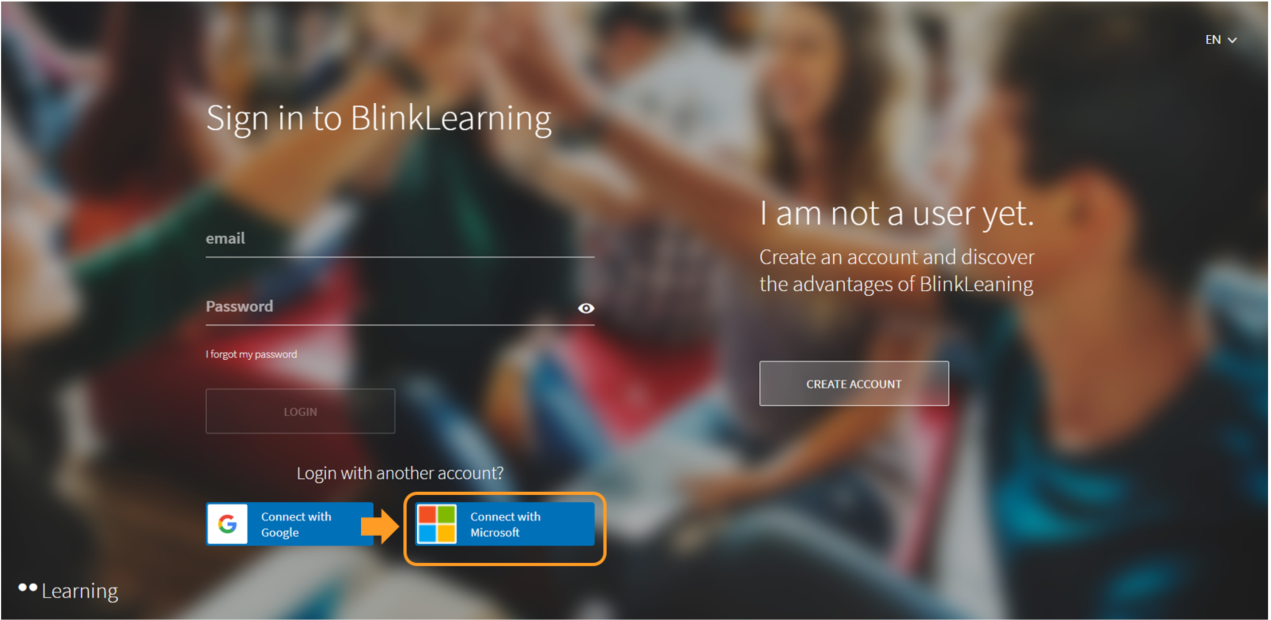
Sign in with your Microsoft account and then click on Yes to stay logged in.
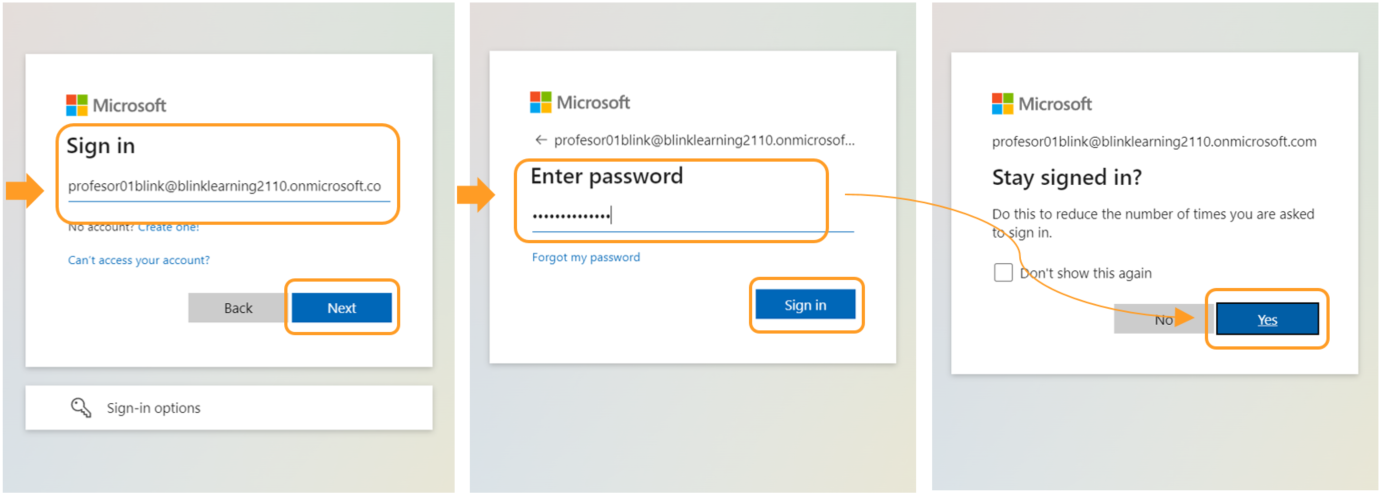
Next, log in to your BlinkLearning user. Check that the accounts are connected from your profile, where Disconnect should appear if they are connected.
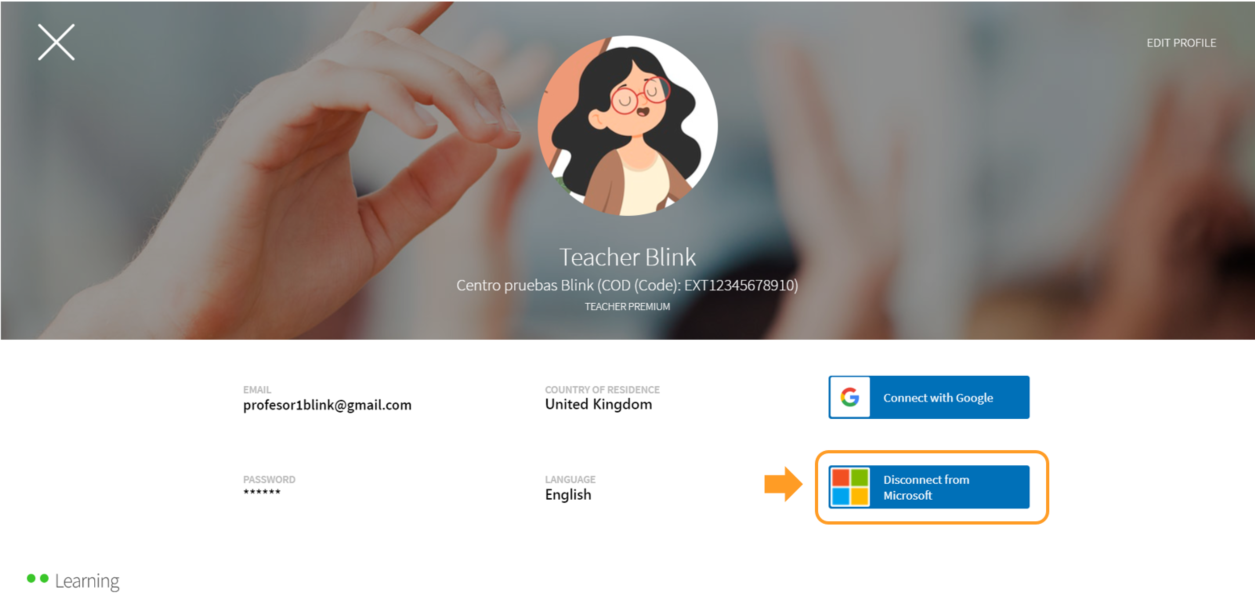
Import Microsoft Teams classes
To import the class or classes, go to the Classes section and click on Create class
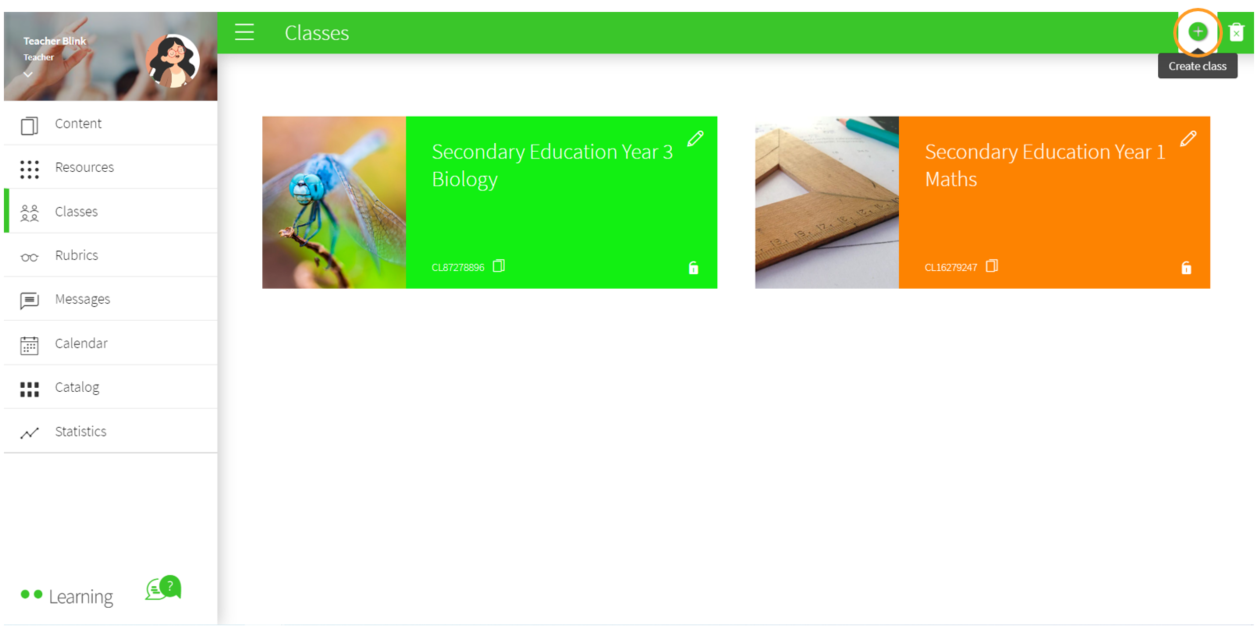
In the Microsoft section, click on Import
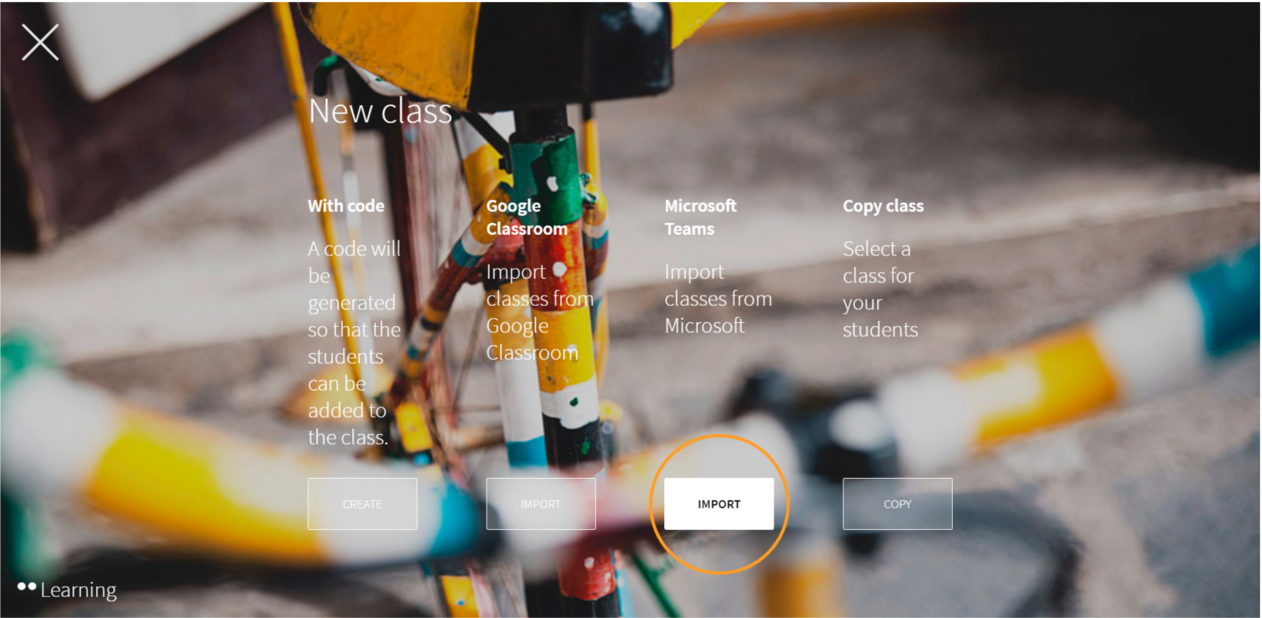
A new window is displayed in which only the available classes in your Microsoft Teams that have not been imported before will be shown. Select the class or classes you want to import.
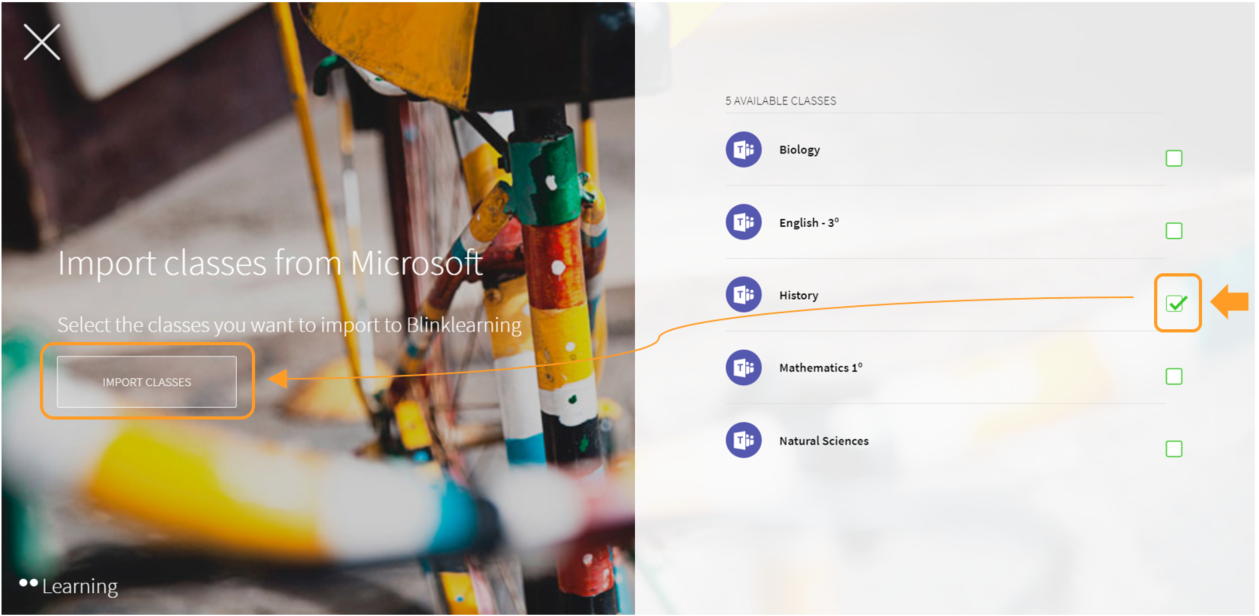
The new class will then appear in the Classes section.
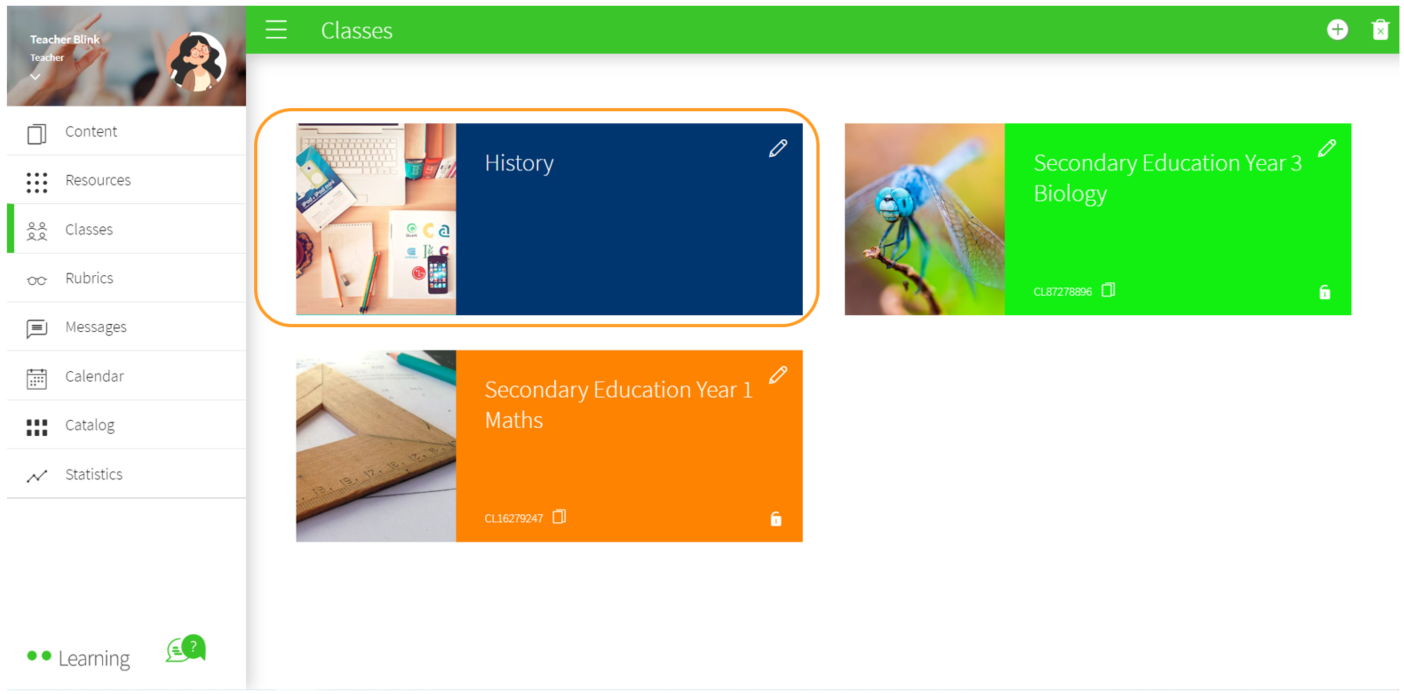
Assign content to your class and start working with your students.
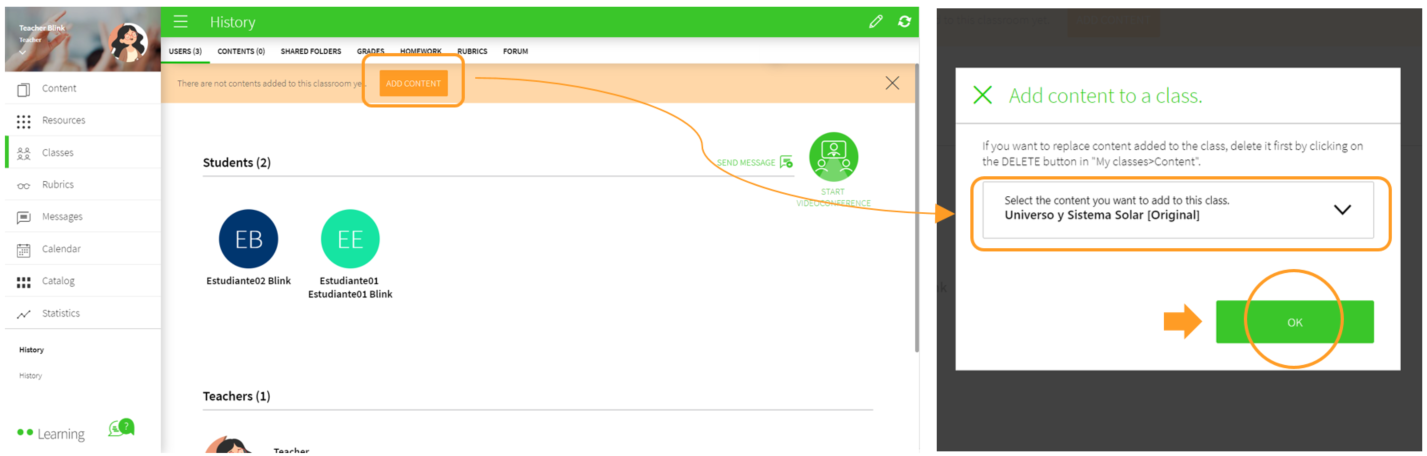
How to edit the class
To make changes to the class, first edit the information in MS Teams.
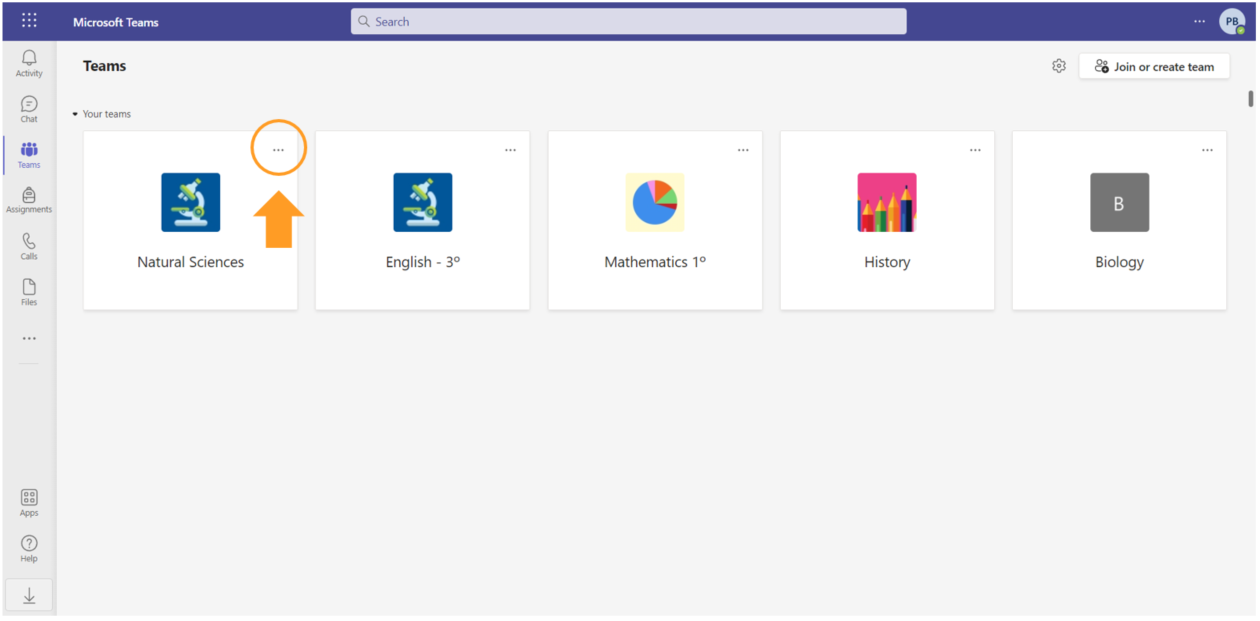
Then synchronise the class in BlinkLearning by clicking on the Synch with Microsoft Teams button.
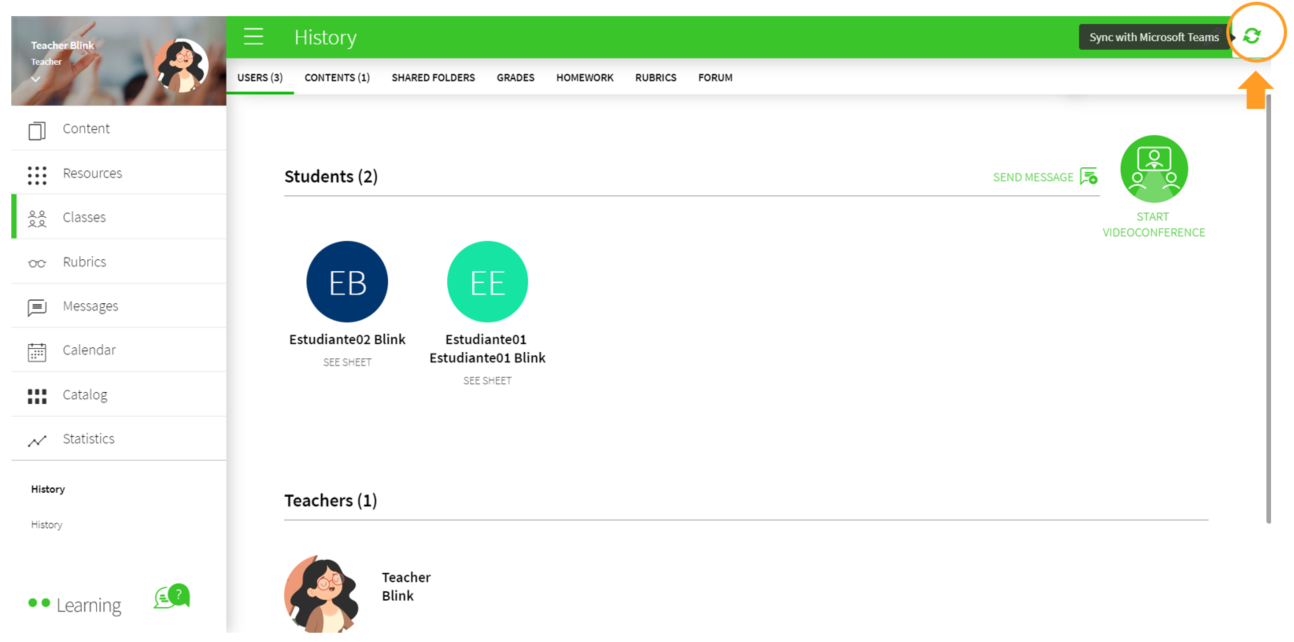
How to share content
You can link your folders from the SHARED FOLDERS tab in the classroom to share content with your students and enable your students to share content with you. Just click on the Microsoft button, and then add the content you would like to share
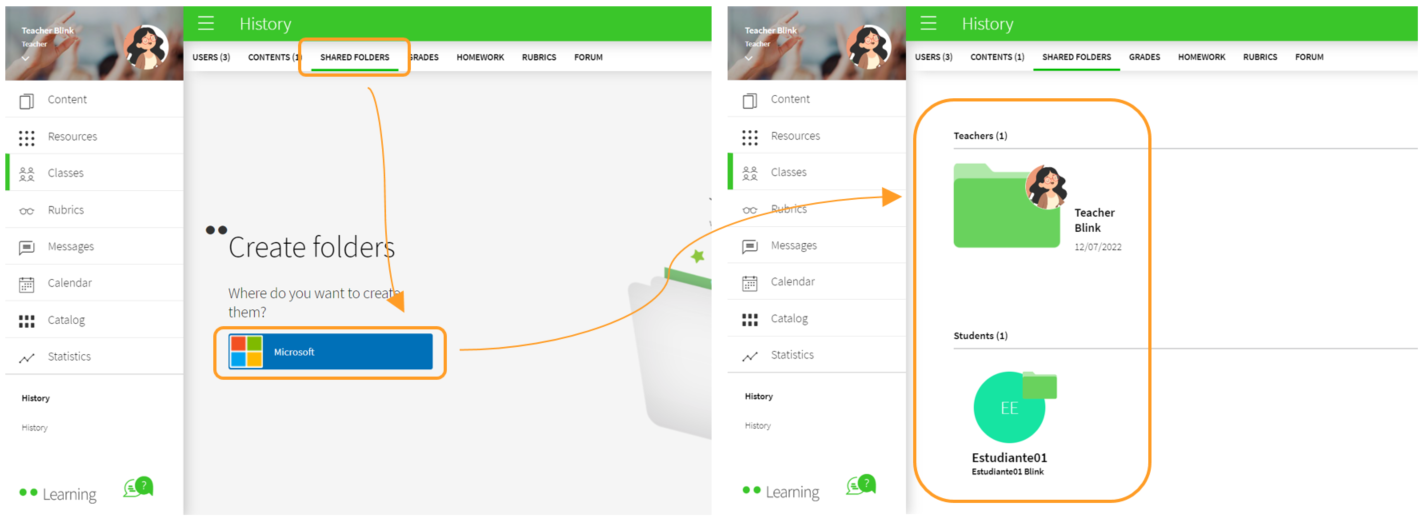
It is important to check whether:
- Your classes are correctly created in Microsoft Teams and all your students are accepted in the classes.
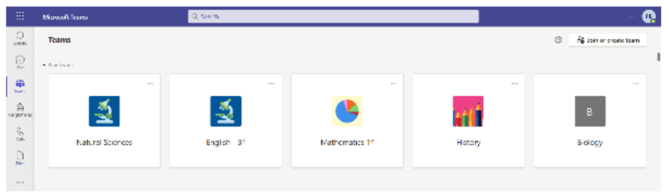
- The students or the teacher already have a BlinkLearning account, as they must connect their accounts before importing. They'll be able to connect their accounts even if they have used different email addresses for each user.
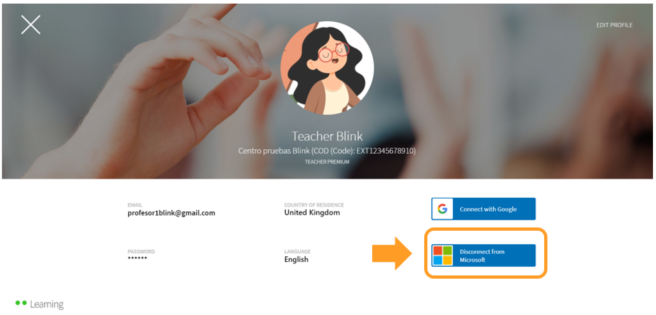
|

|
← Ask any questions you may have about your BlinkLearning profile here
|
|
All BlinkLearning
video tutorials here →
|
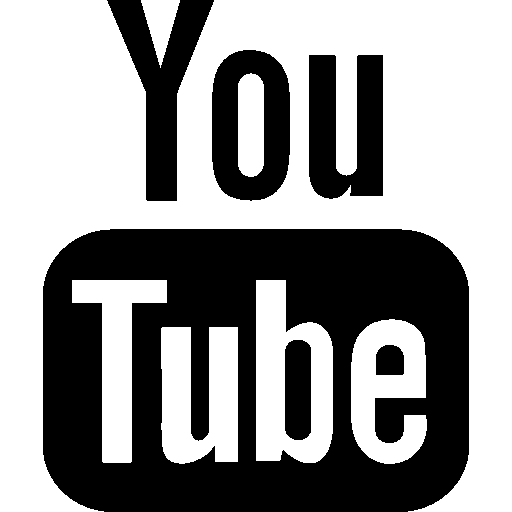
|
