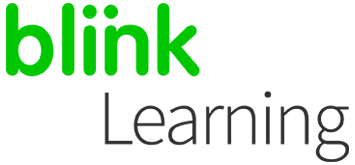
MANUAL INDEX
Add licence codes
Add books from the school’s content
Consult the catalog
Add licence codes
If you have new licence codes, you can add them to your profile at any time. To do so, go to BlinkLearning and log in with your user and password. Then, go to the Content section, in the MY CONTENTS tab, and click on the + Add Licence Code button in the navigation bar.
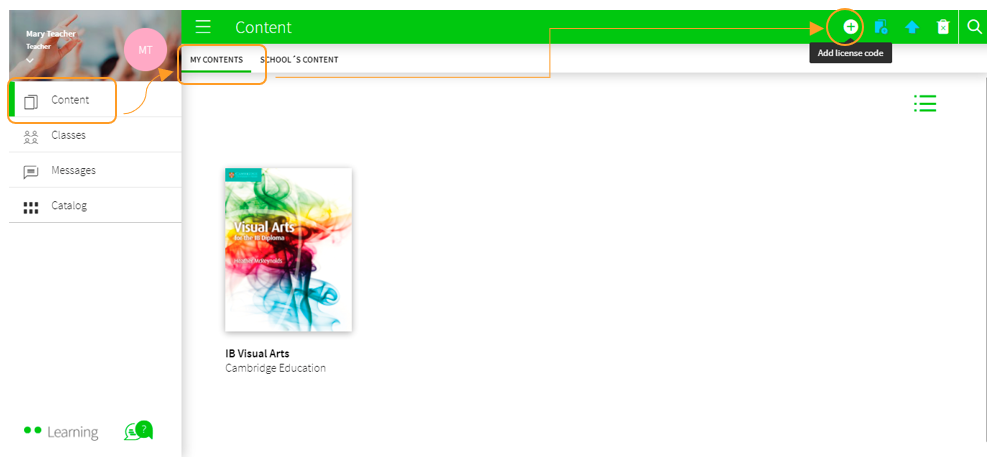
Next, enter the Licence Code, which must have at least 9 alphanumeric digits and must not have been previously activated. Finally, click on ADD .
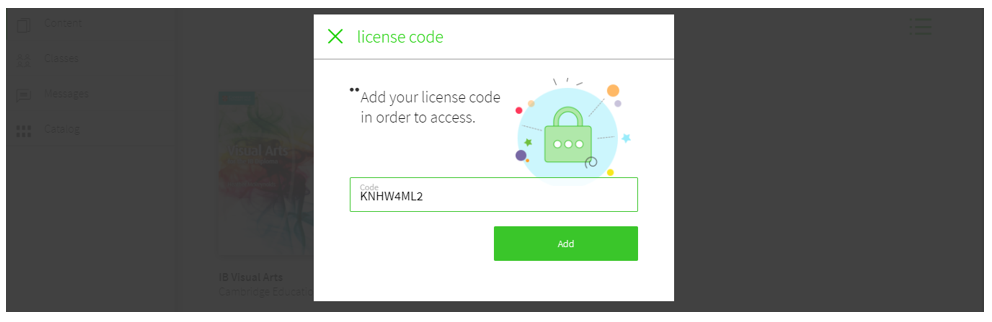
Add books from your learning centre
If your school has requested teacher licences from the publishers, you can find them in the SCHOOL'S CONTENT tab.
You can use the browser to locate the book you need. If you cannot find it, you can request it to our e-mail: help@blinklearnin.com
If a pink ribbon is shown with the message 'Missing licence codes', you will need to request additional licence codes from the publisher in order to add that book.
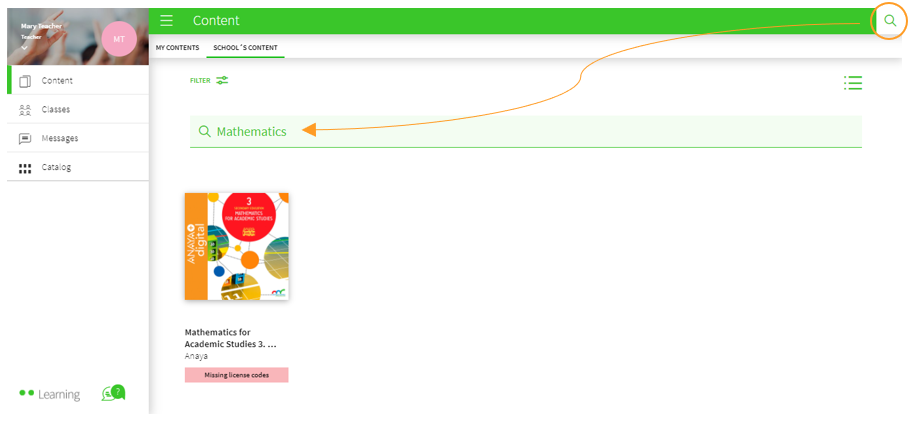
Next, click on the cover of the book you need and select ADD .
The book will be added to your MY CONTENTS tab automatically, so you can use it.
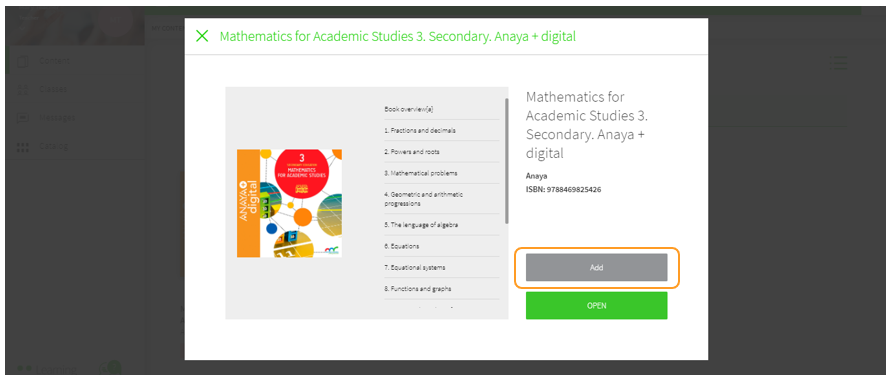
It is important to note that, in order to assign a book to your classes and share it with your students, you must have that book in the MY CONTENTS tab on your profile and have proper access. Similarly, students will need to add their licence codes to their profiles to access the book.
Consult the catalog
You can have a look at the books available in BlinkLearning from the Catalog section on your profile. You can purchase licences by contacting the publisher or by accessing to shop.blinklearning.com to make the purchase.
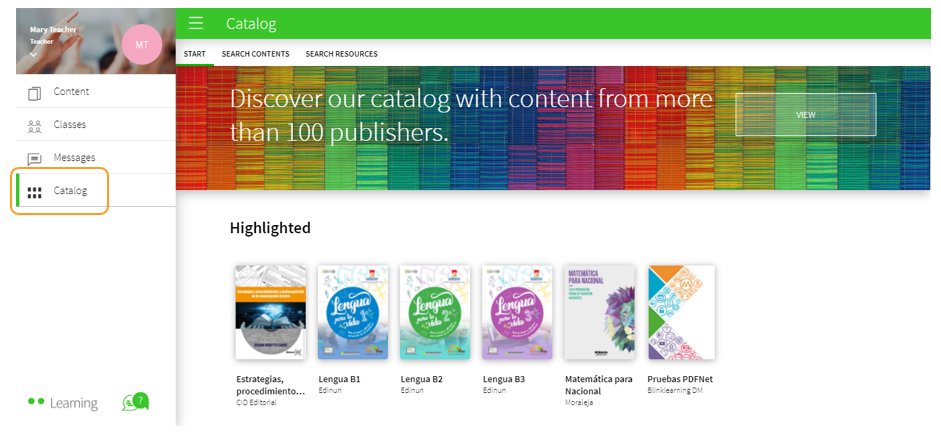
By clicking on the cover, you can see the book's content and details (content, title, ISBN...).
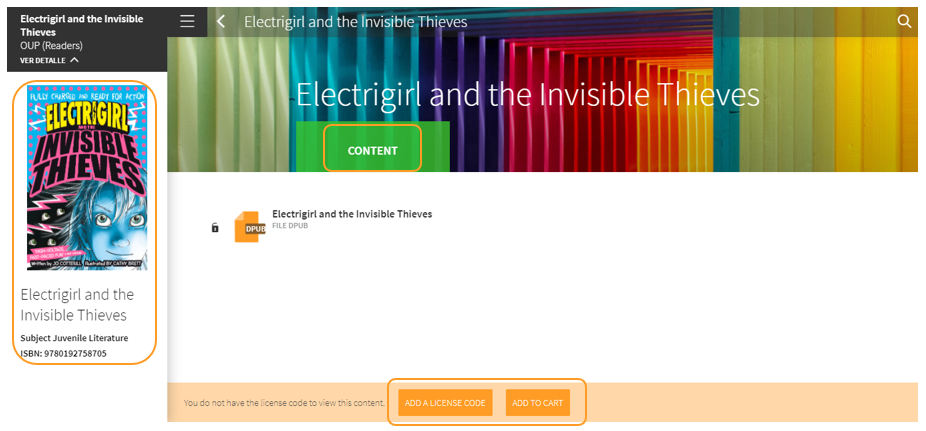
If the books contain Blink activities, you will be able to monitor the exercises your students do in the Grades tab.
|

|
← Ask any questions you may have about your BlinkLearning profile here
|
|
All BlinkLearning
video tutorials here →
|
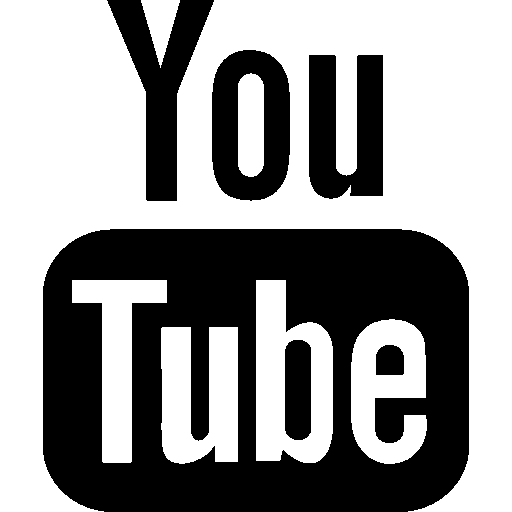
|
