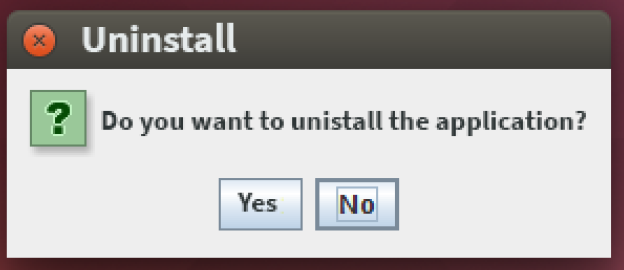The BlinkLearning App allows you to download only the books you want to use in Offline mode.
This way you can save space on your device and delete the downloaded books when you no longer need them in Offline mode.
All your books will remain available with Internet connection.
You can follow the next steps;
Step 1: If you don't have the BlinkLearning App installed yet, go to www.blinklearning.com and download it from the Download App button choosing your operating system - in this case Linux.
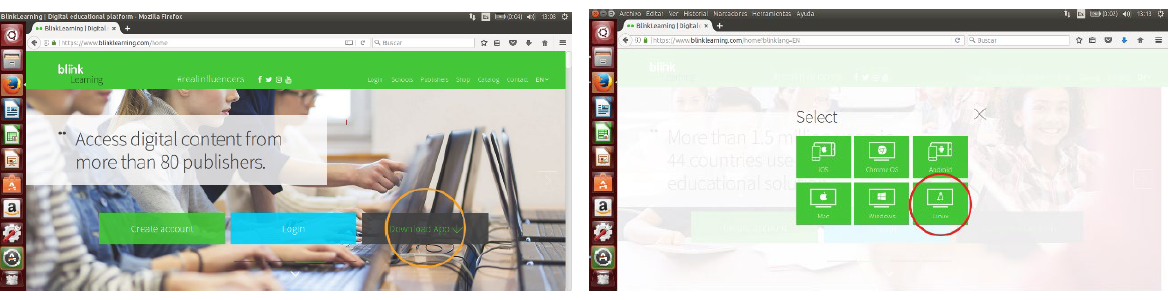
Step 2: From the pop-up window select Save File and click on OK so you’ll have it available in your Downloads folder.
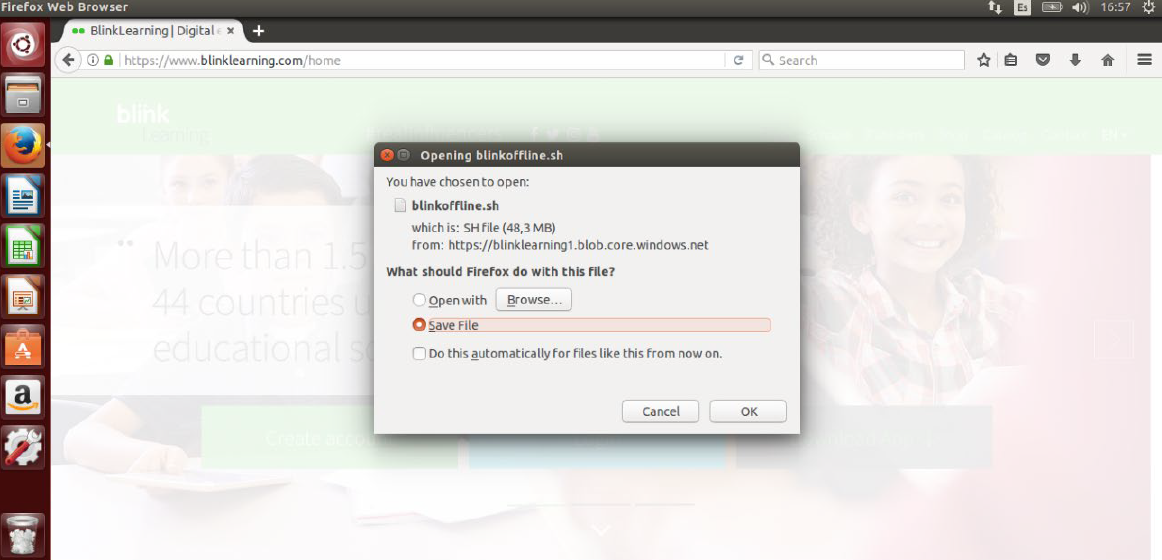
STEP 3: Once the download is completed open the file explorer and type in Terminal. Next, launch the app.
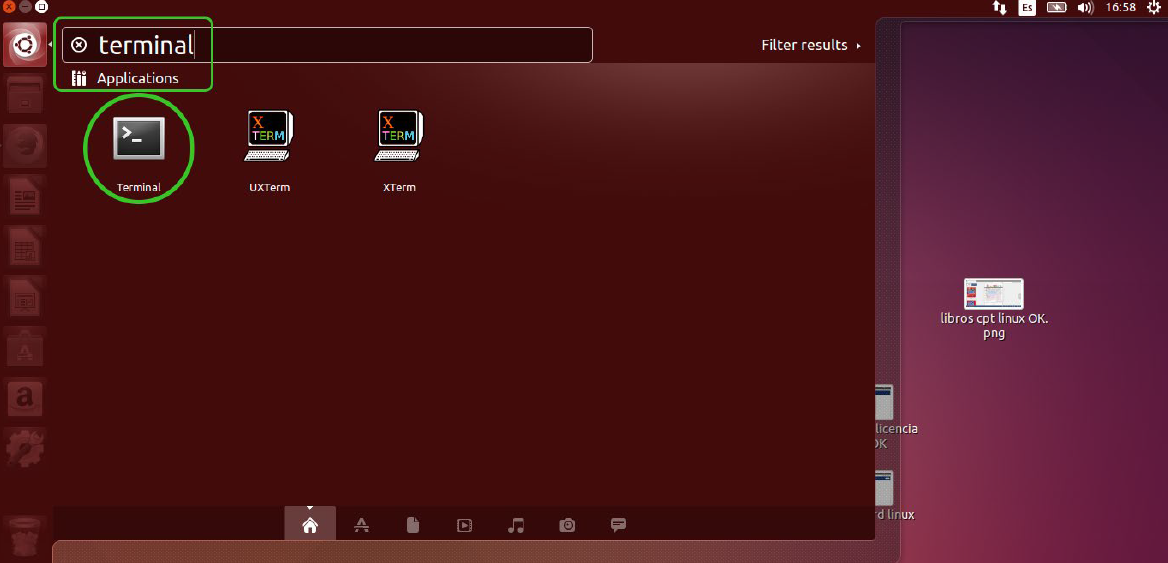
Step 4: From the console locate the folder where you have previously saved the file to be able to execute it (type in the commands in lowercase and the names of the files and folders minding lower and upper cases characters).
• Start by typing in ls and click on Enter, to view the drop-down menu.
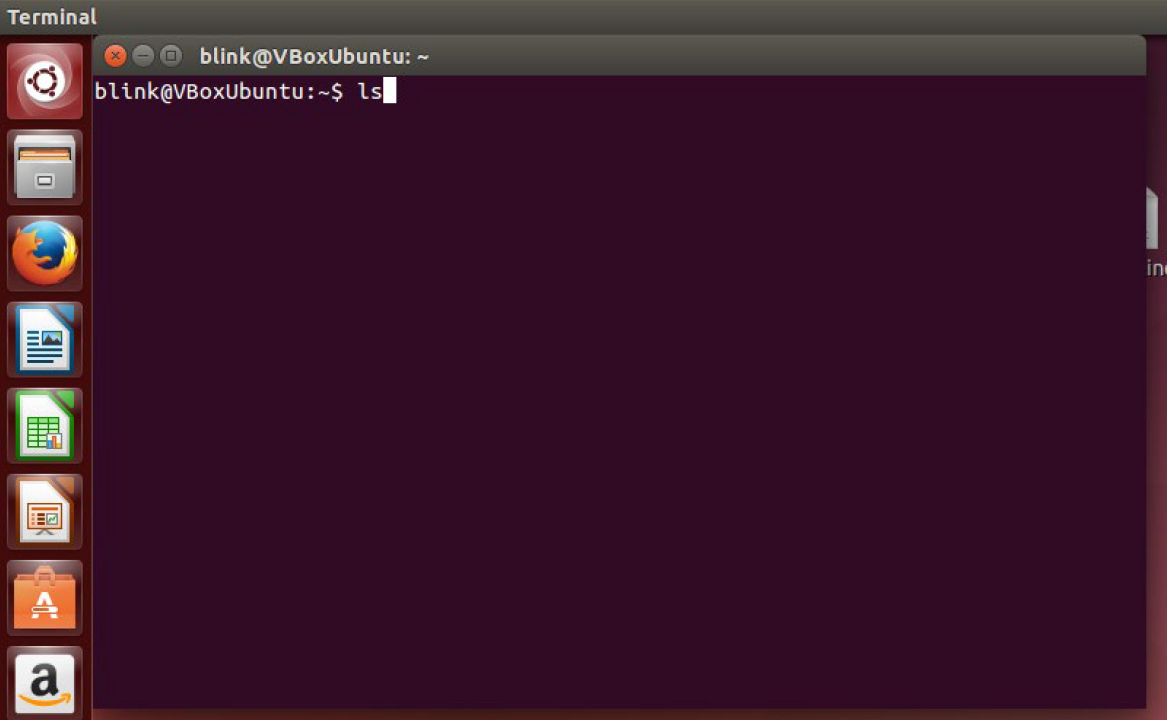
• Next, type in cd followed by the folder’s name, example: cd Downloads and click on Enter.
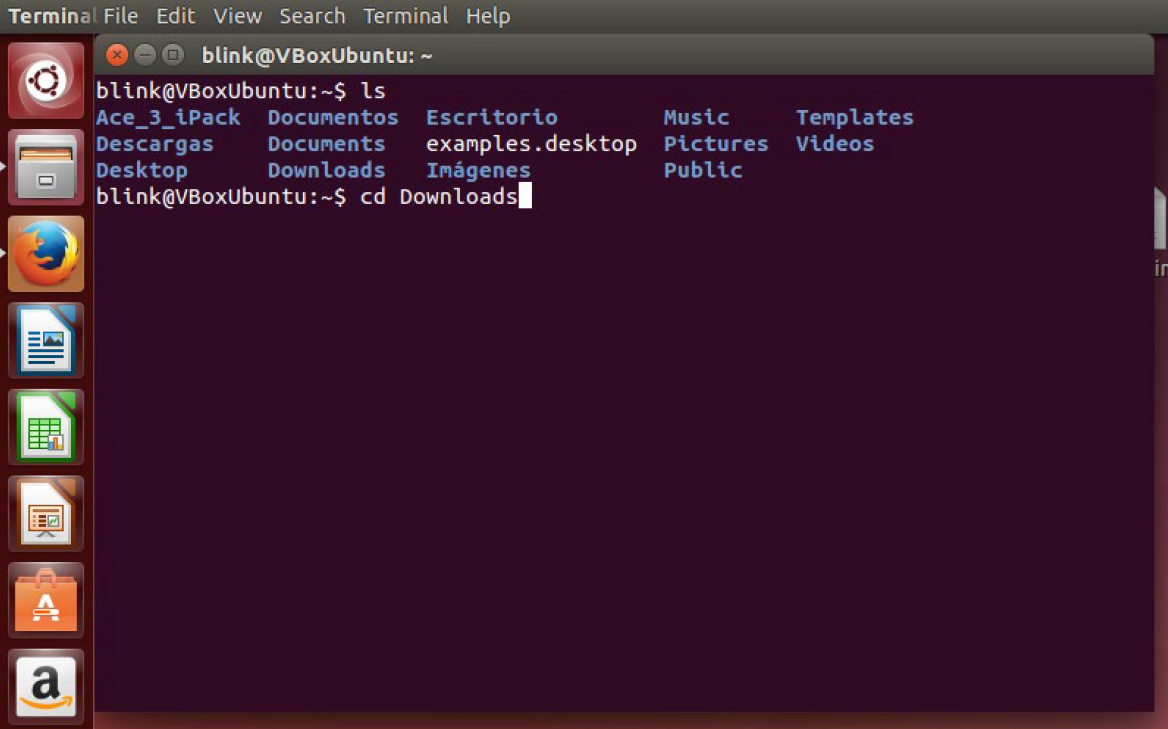
• Type in Downloads ls and click on Enter to view all the files contained in the folder.
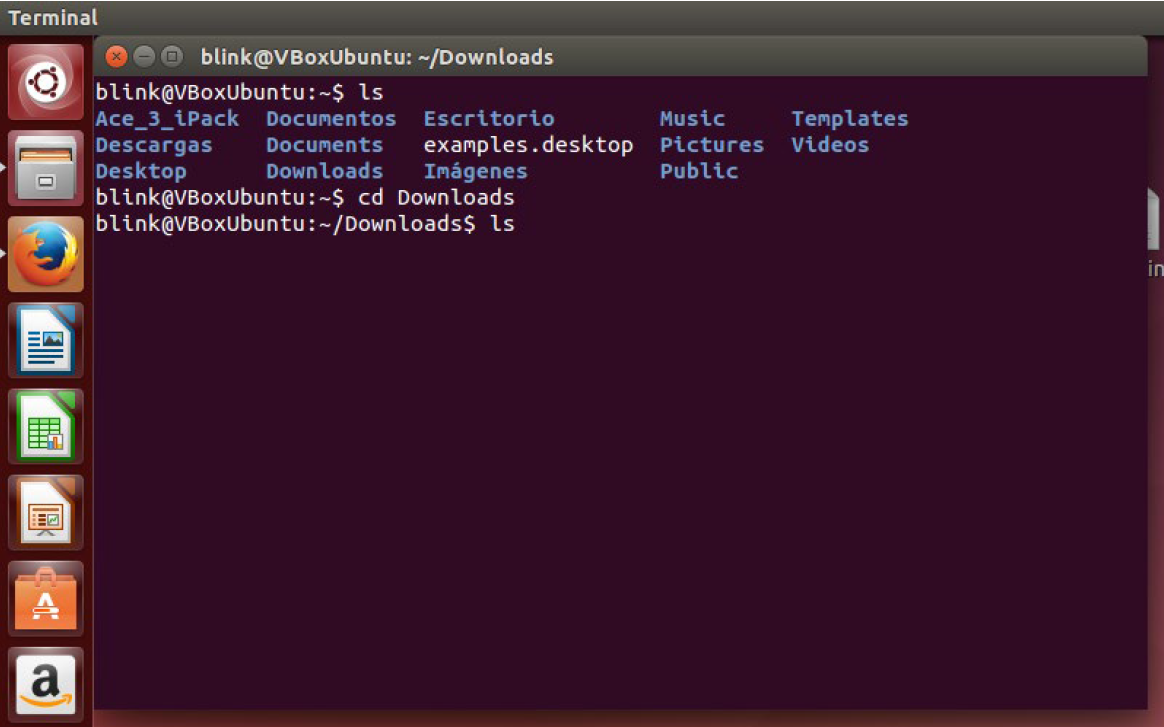
• Finally, once you have uploaded all your files to this folder type in sh followed by the file’s name. Example: sh blinkoffline.sh and click on Enter to complete the installation.
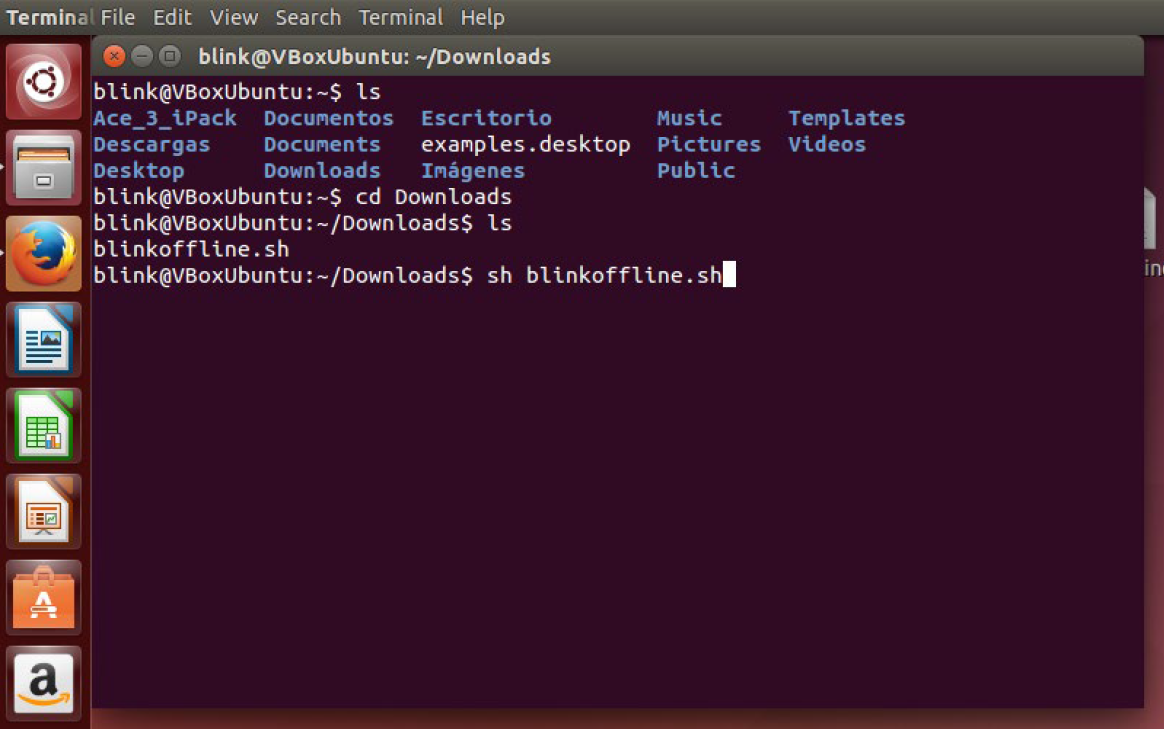
• The installation is complete when the new download url appears :~/Downloads$.
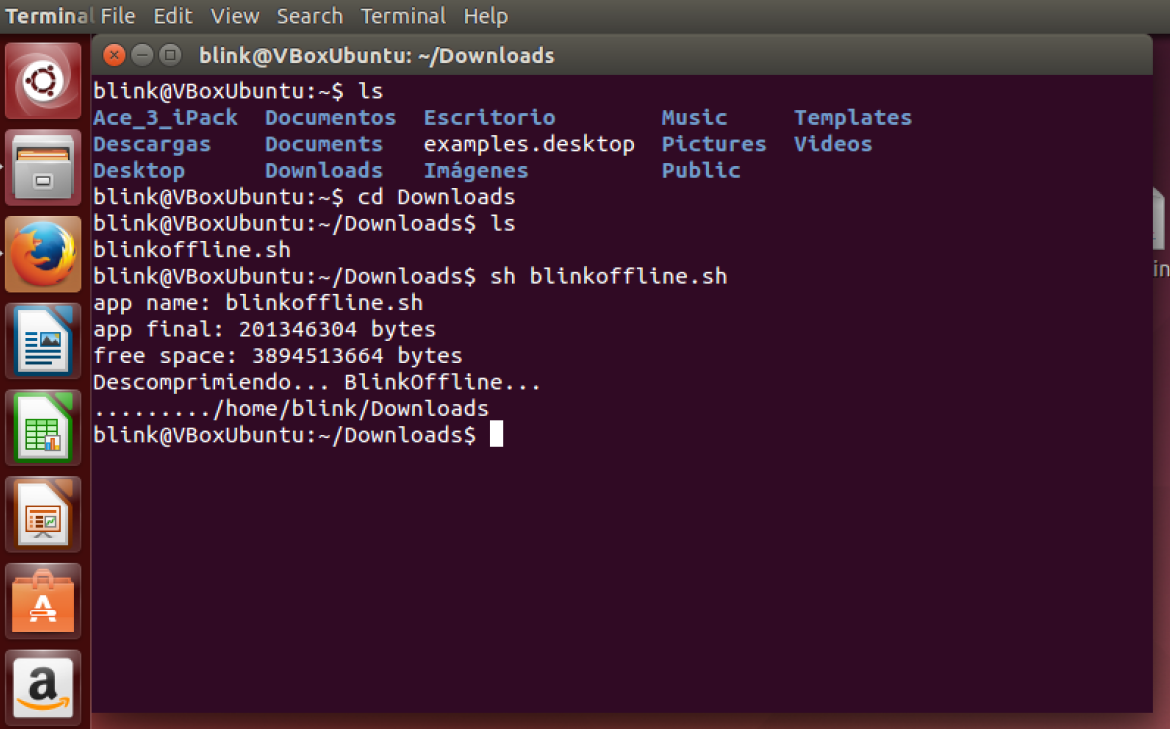
Step 5: Once the process is complete launch BlinkLearning’s app. A new window will open in your browser. Enter your username and password to login to your account or register if you don’t have yet a BlinkLearning account.
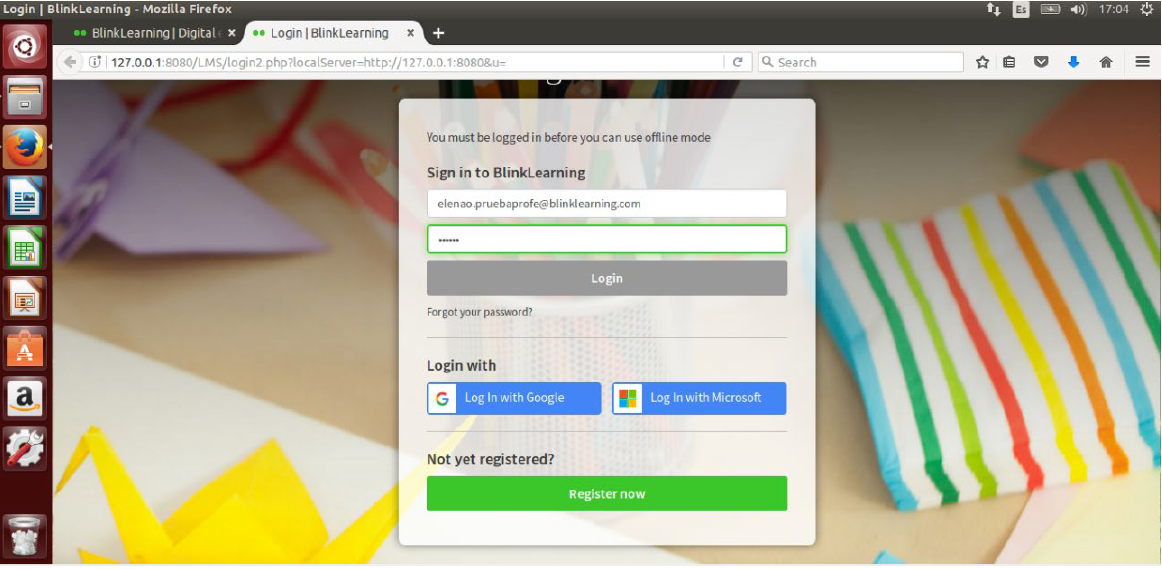
Step 6: Wait for the process to complete and click on Accept to download your books.
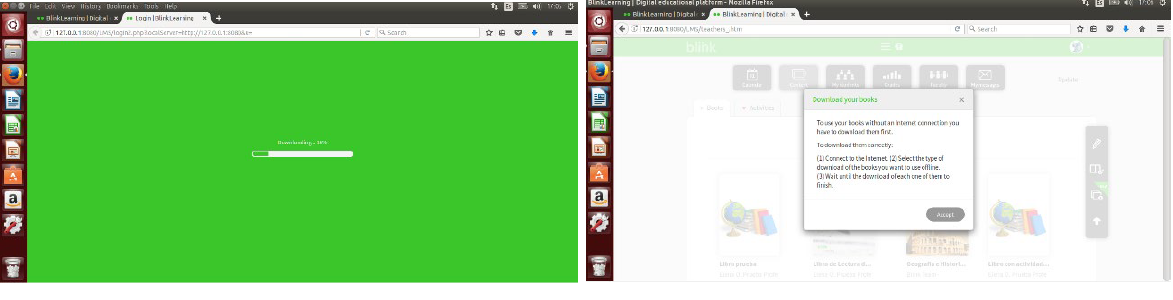
Step 7: From your profile’s Content tab select the books you want to have available offline by clicking on the DOWNLOAD button located below each cover.
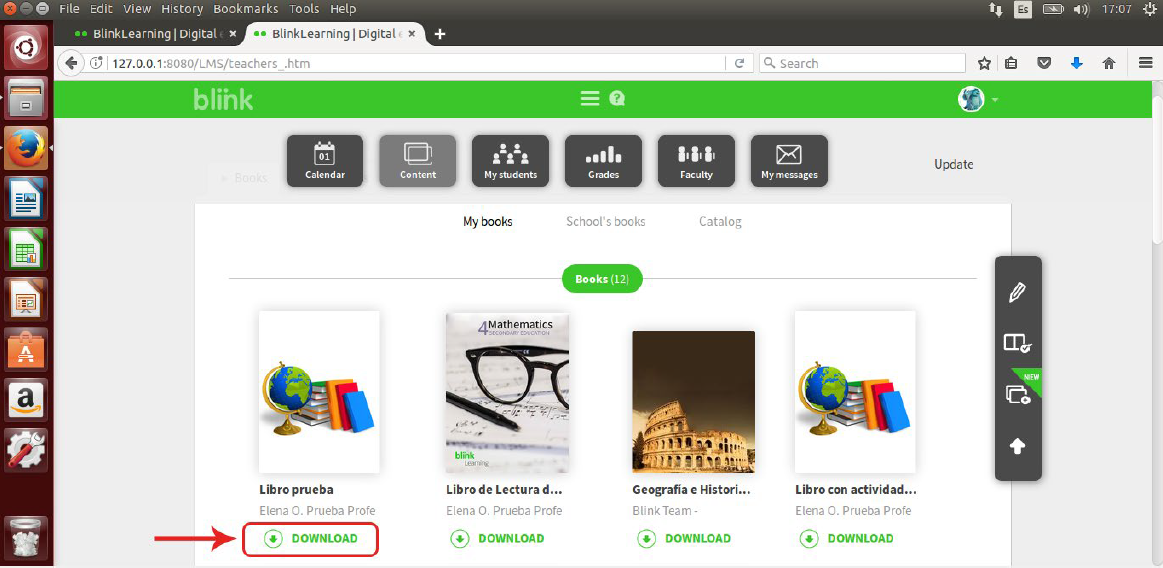
Keep in mind that, in order to download your books you will need to be connected to the Internet. All content that you do not download will remain available online at all times.
Step 8: If you are downloading several books, the first book you click on will start DOWNLOADING while the rest will be put ON HOLD until the first download completes. You can PAUSE the process at any time by clicking on the book’s cover.

While you are waiting for the downloads to complete you can browse all the books in your profile.
Step 9: Once all downloads are completed, the books will display on your screen as DOWNLOADED.
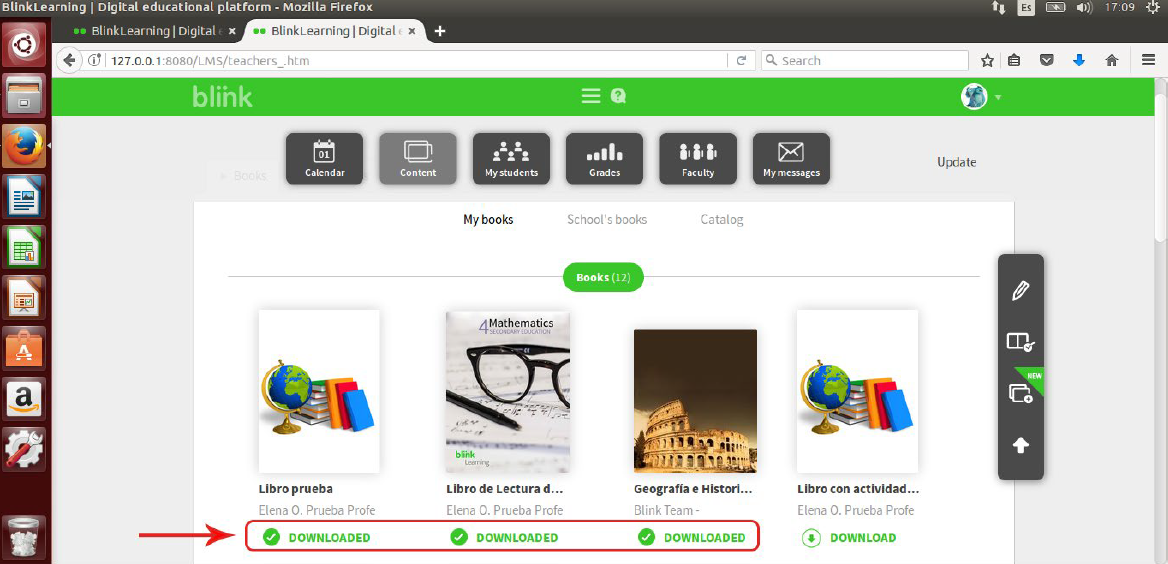
Step 10: To delete a downloaded book enter Edit Mode by clicking on the pencil icon located on the side toolbar and click on DELETE DOWNLOAD in the books you want to eliminate.
A confirmation message will appear. Click on Accept to confirm the operation. DELETING will be displayed. Once the process is complete the DOWNLOAD option will again become available.
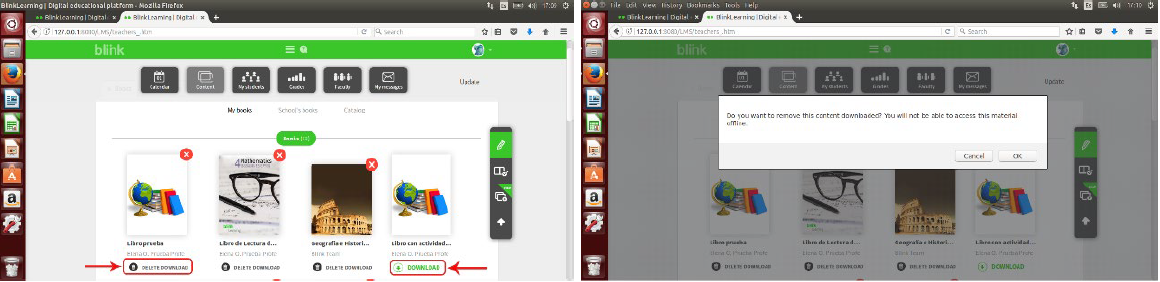
Once you complete the installation you can set your device to airplane mode or disable your Internet connection to access your downloaded books.
APP – UNINSTALL ON PC - LINUX
To uninstall BlinkLearning App from your Linux system follow these steps:
Step 1: From your file explorer type in Uninstall and click on the BlinkOffline icon to start the process.
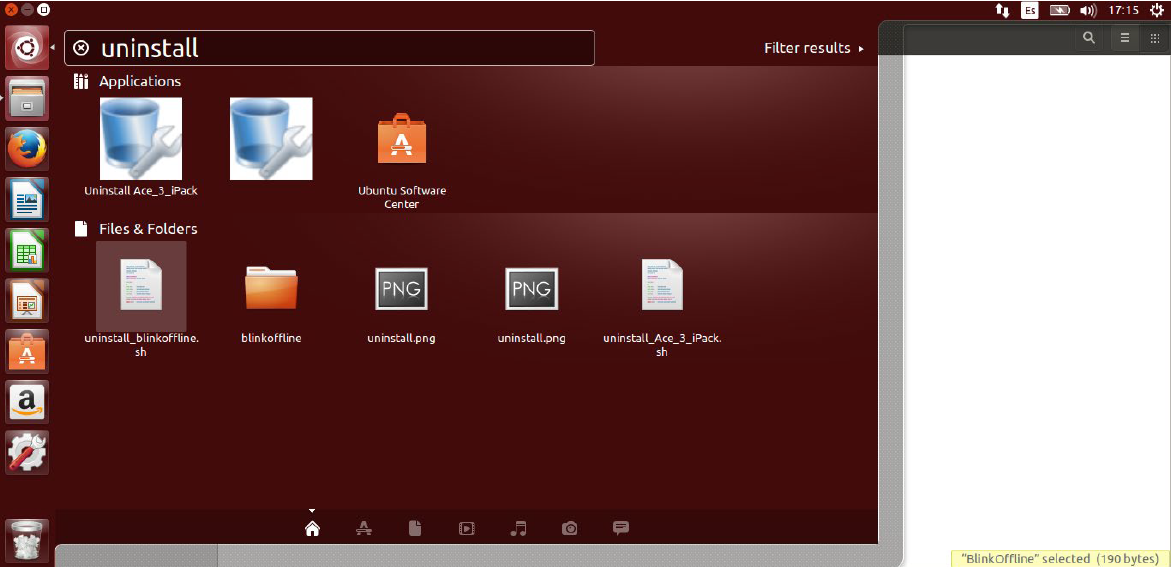
Step 2: Click on Yes to completely remove the application from your device. The app’s icon will no longer be displayed on your app list.